![]() Home > Security & Privacy
Home > Security & Privacy
How To Turn On Stolen Device Protection On Your Iphone To Secure Your Data
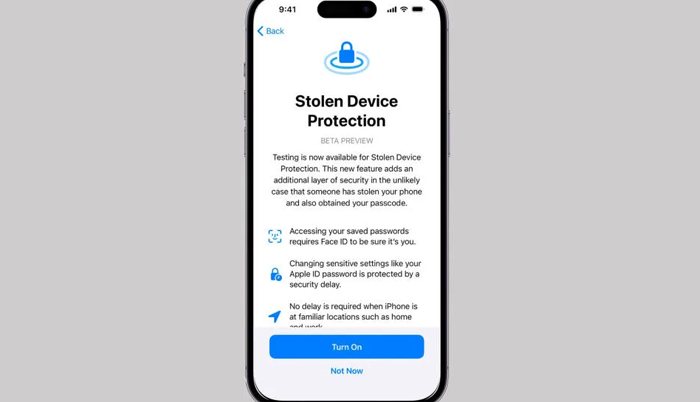
Apple
![]() January 26th, 2024 | 00:57 AM |
January 26th, 2024 | 00:57 AM | ![]() 926 views
926 views
ENGADGET
Here's all you need to know about Apple's new security feature from the iOS 17.3 update.
Apple’s Stolen Device Protection is a new feature that protects iPhone data and makes it harder for thieves to wreak havoc. Introduced in iOS 17.3, the feature requires a combination of Face ID (or Touch ID) scans and time delays before using payment features or changing account security when the device is away from familiar locations. Here’s precisely how Stolen Device Protection works.
What is Stolen Device Protection for iPhone
Stolen Device Protection takes a bad situation — someone stealing your iPhone — and reduces the chance of it spiraling into something much worse. When activated, the feature will prompt you to perform a biometric scan (Face ID or Touch ID) when you’re away from familiar locations, like home or work. In those situations, it won’t allow you (or an iPhone snatcher) to use your passcode as a backup method. It also incorporates time delays for some security-related features.
The tool may have been inspired by a Wall Street Journal report from early 2023 about an increasingly common practice of thieves spying on users while entering their passcode — right before snatching the phone and taking off.
If the perp has both the phone and its passcode (without Stolen Device Protection activated), they could reset the Apple ID password, turn off Find My, possibly steal payment info or passwords and factory reset the iPhone. If they’re experts, they could theoretically do all that within minutes (if not seconds) before you can log onto Find My and report your device as lost.
With Stolen Device Protection turned on, a thief in the same situation would be largely stymied. Requiring Face ID or Touch ID and time delays would prevent them from accessing your passwords and payment information, changing security features (to lock you out and further hijack your device) and factory resetting it. This gives you precious time to find another device, report your phone as lost in Find My, change your password and file a police report.
How does it work?
Stolen Device Protection requires a biometric (Face ID / Touch ID) scan — without the passcode as a backup option — for the following situations when your phone is away from your familiar locations:
Turning off Lost Mode
Performing a factory reset (“Erase all content and settings”)
Using or stealing saved passwords or passkeys for online accounts
Using payment methods saved for “autofill” in Safari
Using your phone to activate a new Apple device (Quick Start)
Viewing your Apple Card’s virtual card number
Applying for a new Apple Card
“Certain Apple Cash and Savings actions in Wallet” (examples include transferring money to or from Apple Cash or Savings)
In addition, the following actions require an extra time delay. With Stolen Device Protection activated, if someone away from your familiar locations tried to do anything on the list below, they would have to perform a Face ID (or Touch ID) scan, wait an hour and authenticate again with a second biometric scan:
Turning off Find My
Turning off Stolen Device Protection
Changing your Apple ID password
Signing out of your Apple ID
Adding or removing Face ID or Touch ID
Changing your phone’s passcode
Changing Apple ID account security (examples include creating a Recovery Key / Recovery Contact or adding / removing a trusted device)
Resetting all the phone’s settings
One thing missing from the list is Apple Pay. Someone with your stolen iPhone and passcode could still make Apple Pay purchases using only your passcode, which isn’t ideal.
How to turn on Stolen Device Protection
Before activating the feature, make sure your device is updated to iOS 17.3 (or higher). Head to Settings > General > Software Update on your iPhone to check for updates and ensure you’re on the latest software. (If your device is stuck on pre-iOS 17 software and won’t update past that, your model is too old to run the latest software.)
Once you’re running (at least) iOS 17.3, do the following on your iPhone:
Open the Settings app
Scroll down and tap Face ID & Passcode (it will be called Touch ID & Passcode on older models and the iPhone SE)
Enter your passcode
Scroll down until you see Stolen Device Protection
Tap Turn On Protection
If you ever want to deactivate the feature, follow the same steps — except you’d tap Turn Off Protection in step five. It would perform a Face ID or Touch ID scan to confirm the change.
For more on the latest iPhone features, you can check out Engadget’s review of the latest models and our in-depth review of iOS 17.
Source:
courtesy of ENGADGET
by Will Shanklin
If you have any stories or news that you would like to share with the global online community, please feel free to share it with us by contacting us directly at [email protected]